How to Get to the Easy Interactive Tools Setting

Depending on the type of loan you acquire, whether a personal loan, student loan, or mortgage loan, your loan creditor will often require you to make regular payments for the repayment period assigned to the specific loan type. Looking at the total payback amount can be frustrating, especially when put side by side against your annual income. However, by doing some calculations with the monthly amount you are willing and able to pay, you can get a rough idea of how long it will take to complete paying back the money owed.
Furthermore, you may choose to make extra payments to minimize interest fees and pay back your loan in a shorter time. To adopt this strategy as accurately and as efficiently as possible, you will need to create a loan amortization schedule. This article will break down an easy-to-follow step-by-step process of setting up a printable amortization schedule.

An amortization schedule is a table that lists out each periodic payment on a mortgage over a particular repayment term. It can be used on other types of loans, but we will cover how to set up an amortization schedule of a mortgage for this article. The processes are pretty similar, so feel free to use the same.
Ideally, an amortization schedule will show you a breakdown of the principal amount and the amount of interest for each regular payment. The total sum of each regular payment over the specified repayment term will add up to the total amount due on your mortgage. Something to note is that each payment is the same amount; therefore, you may not always need to edit your amortization schedule unless you feel the need to make extra payments in addition to your regular payment.
The advantage of setting up an amortization schedule is that it allows you to have a rough idea of how long it will take to repay a loan. It also gives you room to plan ahead based on your budget and future goals.
Now that we understand what an amortization schedule is, let's see how to develop one that you can use for your financial needs.
How to Set an Amortization Schedule
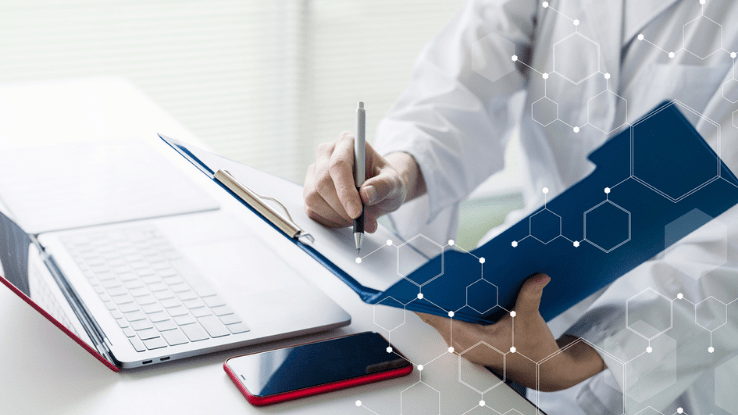
To set up a loan amortization schedule, we recommend using Microsoft Excel, a popular application that offers automated calculations and predefined columns and rows. You can access Excel from your computer or download the Excel application on your phone. There are two ways to create a loan amortization schedule on Excel. The first is creating it manually, and the second is using an Excel template.
To use Excel's amortization schedule that includes automated formulas to calculate total interest and payments and the option to add extra payments, you will need access to Microsoft 365. If you already have access to Microsoft 365, then go to Loan amortization schedule to download the template.
However, for this article, we will create an amortization schedule manually. Here's how to do it.
- Open Microsoft Excel and create a new spreadsheet.
- On the first column, create the labels: Loan Amount, Interest Rate, Months, and Payment, respectively.
- Fill in the first three details of your loan on their respective label types. For example, we are considering a loan amount of $20,000 with a fixed interest rate of 5% to be paid in 2 years.
- Calculate your Payment by typing in this formula: =ROUND(PMT($B$2/12,$B$3,-$B$1,0), 2). We divide the loan amount by 12 to get the annual rate which is then calculated for each month, and press Enter.
- On the 7th row, label the first eight columns as 'Period,' 'Starting Balance,' 'Payment Amount,' 'Principal,' 'Interest Paid,' 'Cumulative Principal,' 'Cumulative Interest' and 'Remaining Loan Balance' respectively.
- On the Period column, enter the month and the year of the first loan payment in the first cell, then drag down from the selected cell to populate the entire column.
- Go to the Payment amount column, enter the formula: =$B$4, and press enter.
- On the Interest paid column, enter the formula: =ROUND($B8*($B$2/12), 2). Press enter; On the Principal column, enter the formula: =$C8-$E8 and Press enter and finally on the Remaining loan balance column, enter the formula: =$B8-$D8 and Press enter.
- Afterwards, fill in the next row with the same formulas for the respective cells. The Starting balance column should contain the remaining balance from the previous loan.
- Then, on the cumulative principal column, enter the formula: =$D9+$F8, press enter and go to the cumulative interest column, input the formula: =$E9+$G8, and press enter.
- Finally, to populate the remaining cells, select cells B9 to H9. Hover your mouse on the bottom right corner of the selected cells and double-click the small cross 'crosshair' icon that appears. If this does not work, drag the 'crosshair' icon downwards to populate the remaining cells. And you are done.
Why Have an Amortization Schedule
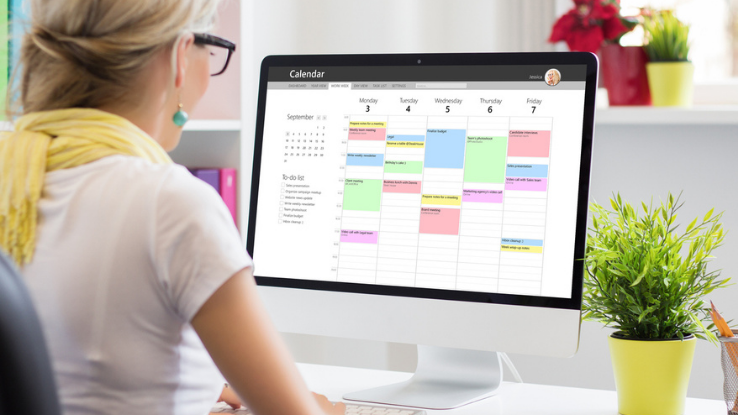
A loan amortization schedule helps you accurately and efficiently track the regular payments you make towards offsetting a loan. Keeping track of your progress helps you plan ahead and maintain loan agreements to avoid penalties.
Among the reasons for creating an amortization schedule include:
- Make smarter decisions: An amortization schedule will list out the total interest you end up paying based on the repayment period. Loans paid over a longer period will typically accrue more interest than those paid over a shorter period. Therefore, creating an amortization schedule can help you decide the tradeoff between choosing a repayment period and the additional interest you are willing to pay.
- Manage loan repayment : By breaking down each regular payment in the amount of principal and interest required, you can better understand your payment plan and how each payment accumulates to the total amount due.
Source: https://www.askmoney.com/loans-mortgages/how-set-amortization-schedule?utm_content=params%3Ao%3D1465803%26ad%3DdirN%26qo%3DserpIndex&ueid=f22b03dc-8855-4e39-b8a7-295745be468d
0 Response to "How to Get to the Easy Interactive Tools Setting"
Post a Comment